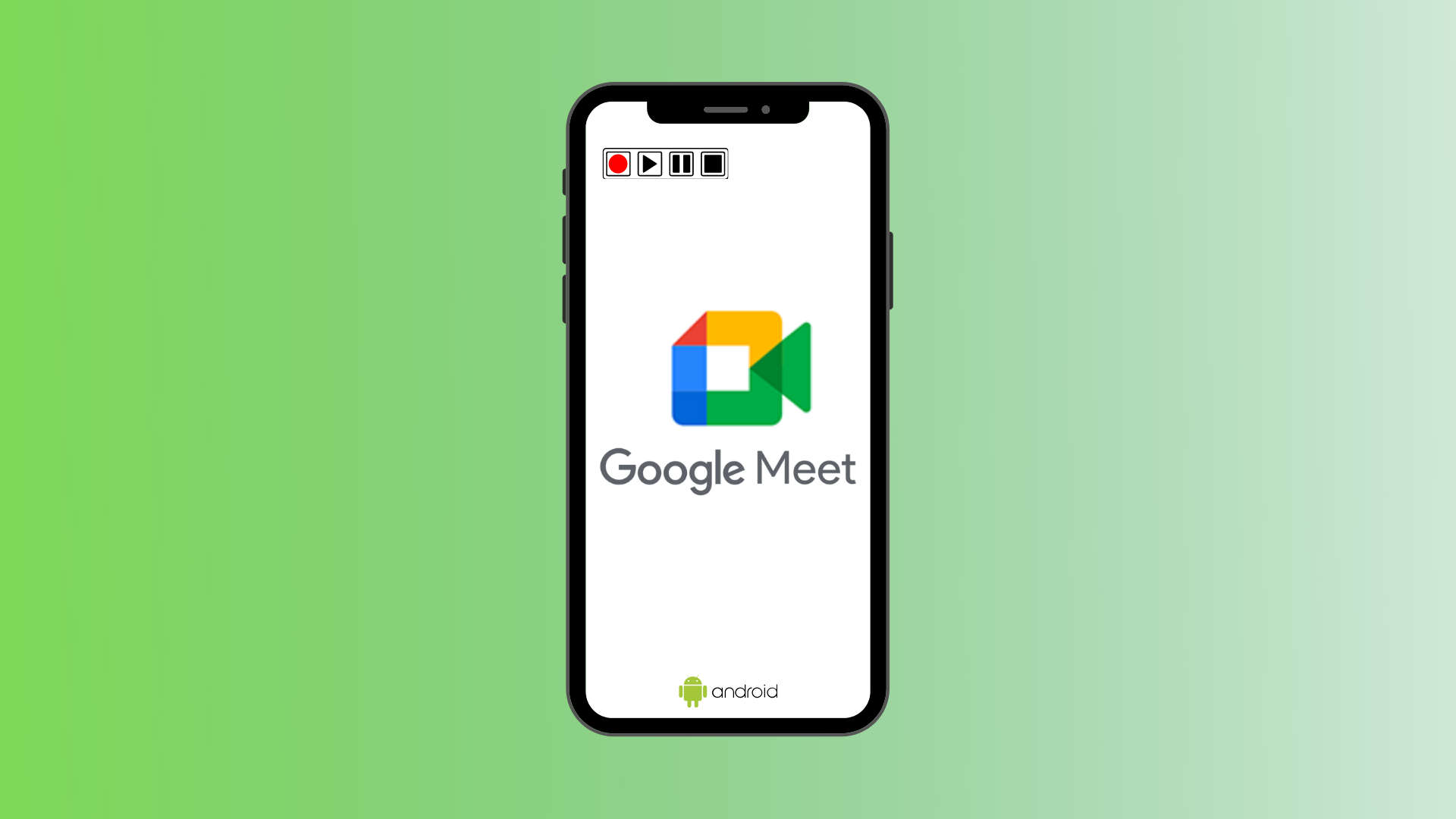I use my Android phone to attend my institute’s online lectures. Doing so makes it easier for me to take notes on my laptop while following the tutoring. Recording lectures and reviewing an important topic helps understand it better or simply jotting down the notes. The same applies to a business meeting or a walkthrough of the work process of the new job. The meeting clip can be shared afterwards for training purposes, notes on what was discussed, and rehashes project details.
If you’re wondering how to record a Google Meet meeting on your android phone, we’re here to help. This article will show you how you can record the Google Meet meeting using built-in tools or external apps on your android smartphone.
Contents
How to record a Google Meet on your Android smartphone
You can record the Meeting on your Android phone via a built-in recorder. Follow these 4 easy steps.
Step 1: Join a meet by taping on the Join with a code. Or, Host a meeting via the New meeting button.
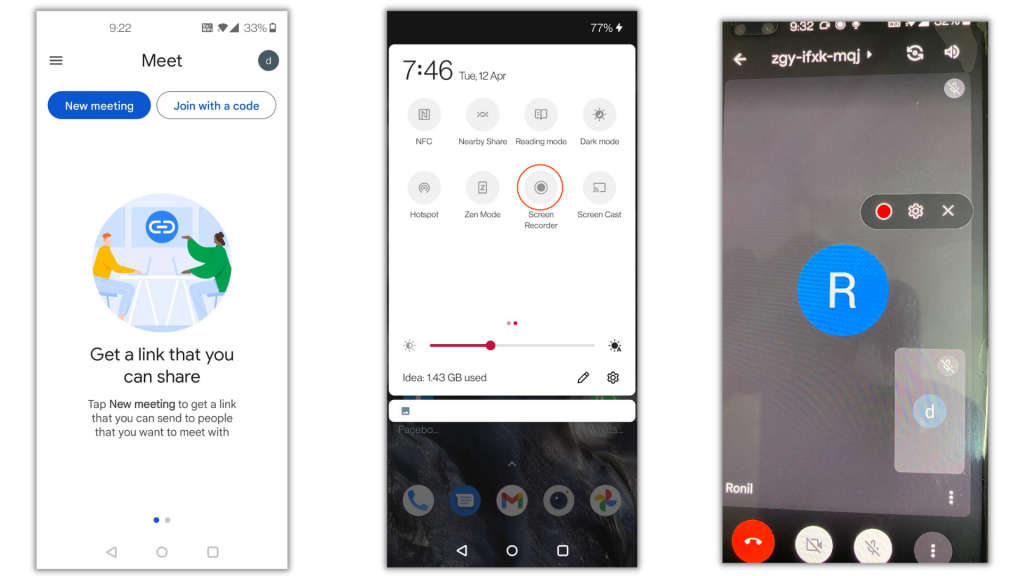
Step 2: Swipe down the notification center from the top and click on the screen recording button.
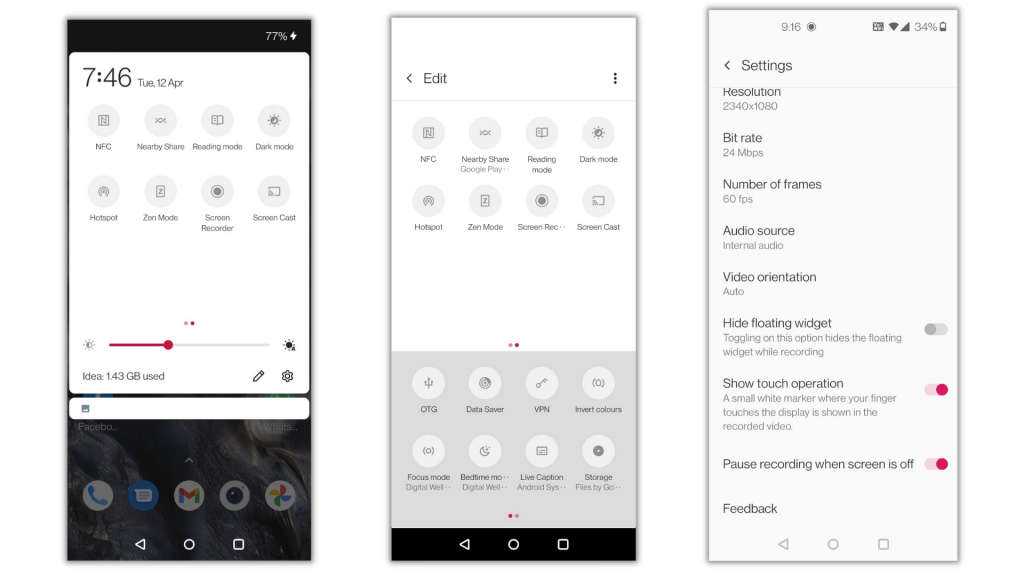
Note: The process of enabling the recording can vary for different Android phones from different brands. You can enable it by swiping down the notification shade and locating the edit button. Next, click on the edit button and find the Screen Recorder. Now, drag the Screen Recorder in the Quick Settings section. (this only works on Android phones running on Android 10)
Step 3: Tap on the record button to start recording.
Note: We suggest setting up the recording audio and video configuration via the on-screen setting button/screen recording menu. Depending on your phone, you may have a microphone button on the setting icon to enable the audio recording.
Step 4: Once you finish recording, tap the red/stop button to stop recording.
Also Read: How to get Universal Travel Pass
3 best Apps to record a Google Meet on a phone
If your phone is not running on Android 10(or later), or it does not have a built-in screen recorder. The only option to record the Google Meet meeting is to use third-party apps. Here are 3 Apps to record your screen.
1. AZ Screen Recorder
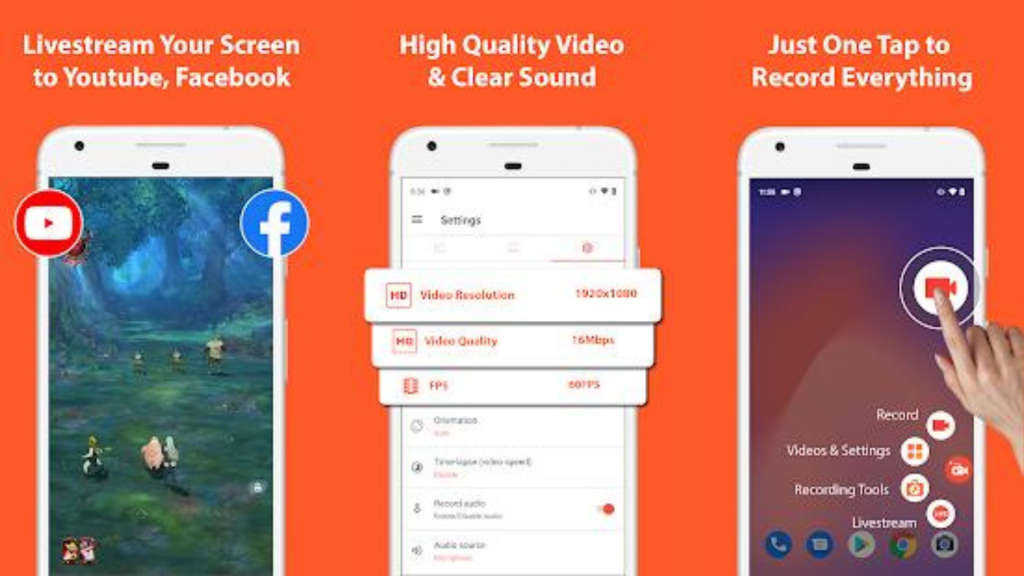
AZ screen recorder is the go-to option for the screen recorder app. The app is light, easy to use, cheap, and accessible. It has an overlay button that does not interfere with recorded content. The main peg of this app is the ability to use the front camera for live streams. The app also has a built-in editor.
2. InShot Screen Recorder (XRecorder)
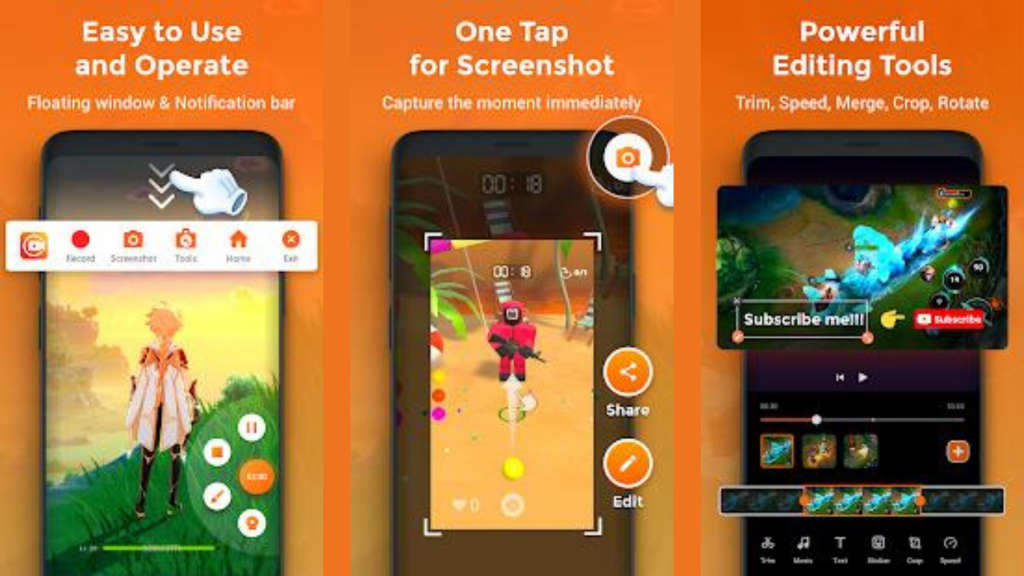
InShot Screen Recorder comes loaded with features. The USP of the app is that it allows you to mark areas on your screen while recording, a privilege we don’t easily get on other free applications. It also has a lightweight built-in video editor and doesn’t have any watermark shenanigans.
3. Apowersoft Screen Recorder
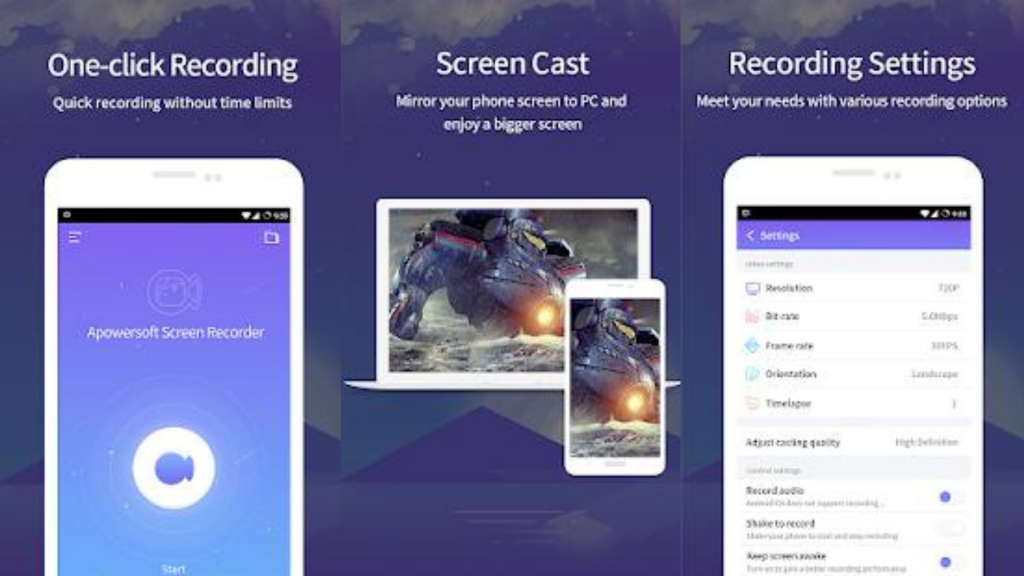
Apowersoft screen recorder lets you record the screen without any hassles. It’s a one-click recording tool that allows screencasting to a PC or a bigger screen. The app can also record the audio and synchronize it with the screencast. There is also an option to record video via the front camera. Apowersoft has a basic built-in trimming video option. It is free to download.
Thanks for sticking to the end of the article. If you want more tutorials like this, please let us know in the comment section. For more news, howtos, and deals – Follow BharatDetails. Follow us on Twitter and Instagram.